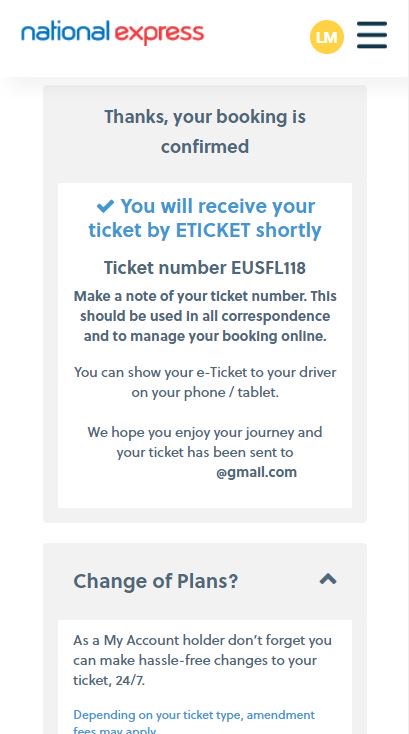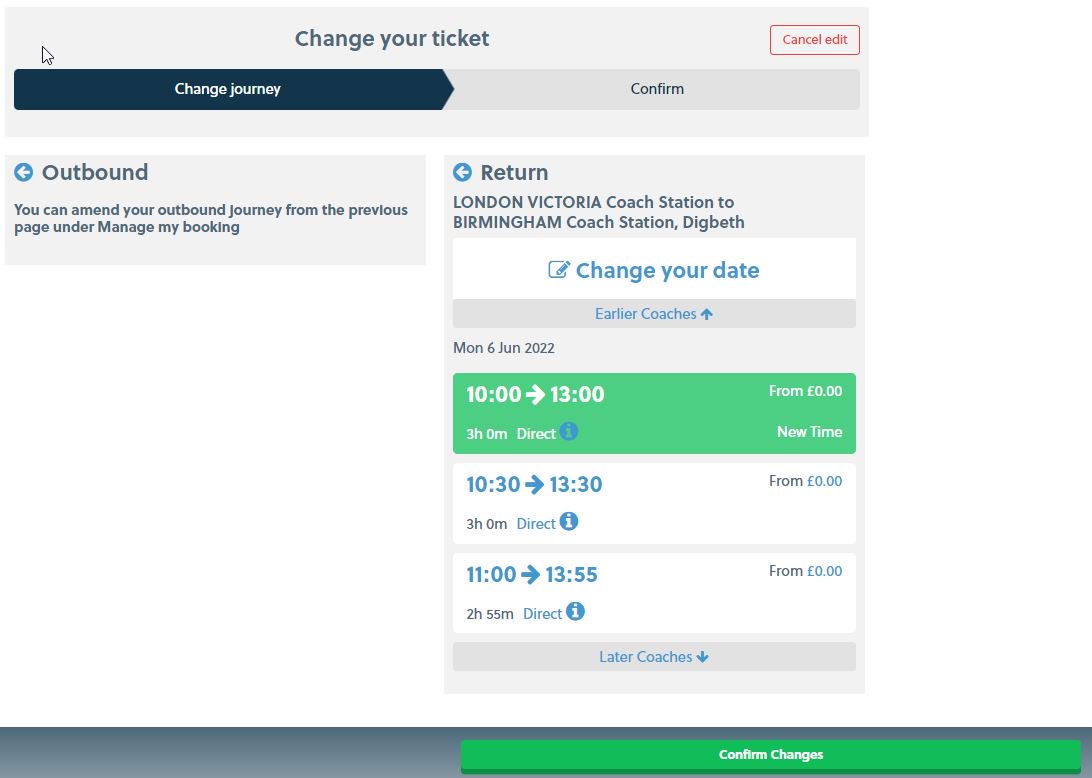We accept:
Open Return tickets
Find out how our Open Return tickets work and book today
What is an Open Return ticket?
If you're not quite sure when you'll be coming back, an Open Return ticket provides you with flexibility for your return journey.
It's great for students who aren't sure when they'll be visiting home again, tourists who are travelling around the UK or those just looking to take an extended getaway.
Your return journey must be made within three months of the outward date of travel when travelling in the UK, but everything else is up to you!
How do I book an Open Return ticket?
Booking is easy using the blue journey planner above. All you need to do is select 'Open Return' in the ticket type bar above the date options. After that, you can choose your locations and times of travel for your outward journey as usual.
Then once you're ready to take your return journey, you will need to validate your ticket by simply managing your booking in My Account.
Note:
- Open Returns are valid on any day throughout the year.
- Open returns are not available on European journeys.
- Your return journey must be validated in order to travel.
How do I validate my return journey?
To validate and book onto a return journey, please follow the four steps below.
Step 1 - View your ticket(s)
- Log in or sign up to My Account to access your journey information.
- Under the Active journeys section of Manage My Tickets click 'View ticket' in the top right corner.
- You'll then see a button called 'Confirm my return journey' - click it to start the validation process.
Please see the images below for further guidance.
On your computer
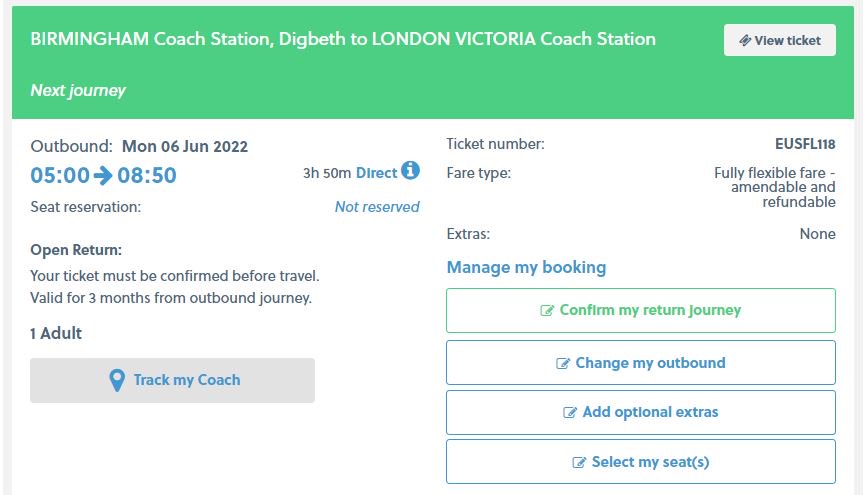
On your smartphone
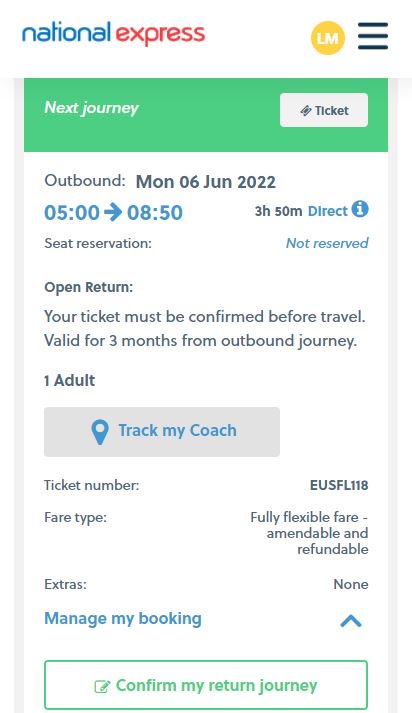
Step 2 - Choosing your journey
- Choose your return journey from the available options given. (You can change the date if necessary).
- Once selected, press the green 'Confirm Changes' button below.
Please see the images below for further guidance.
On your computer
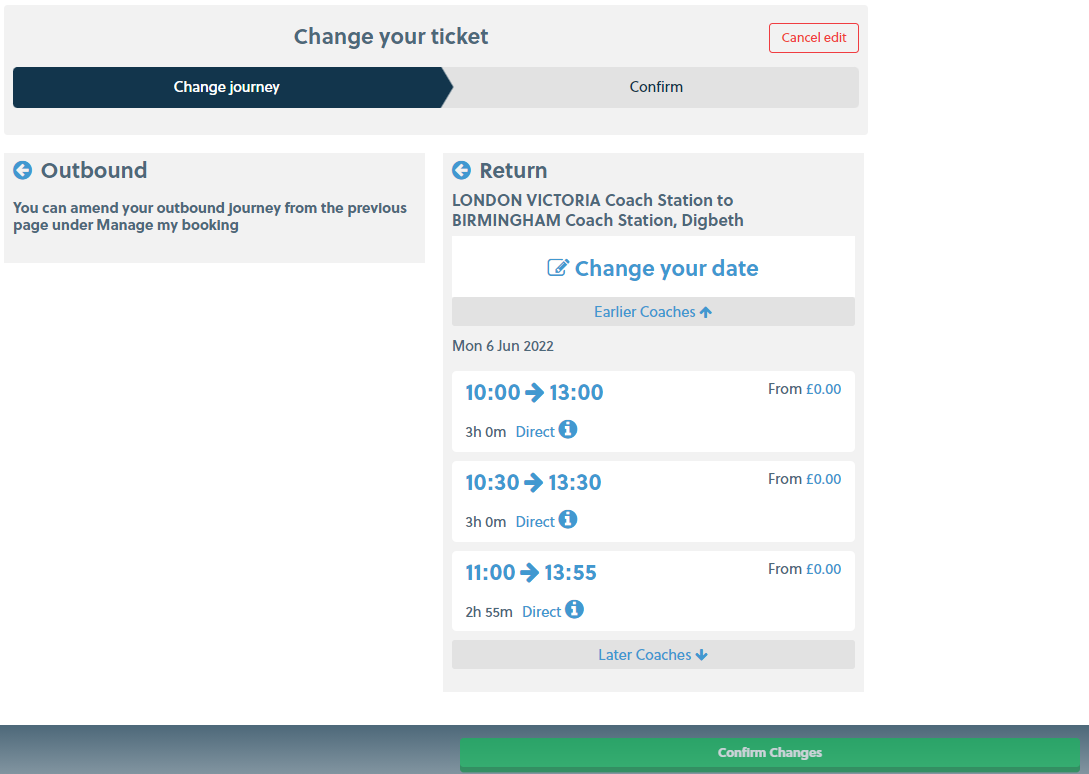
On your smartphone
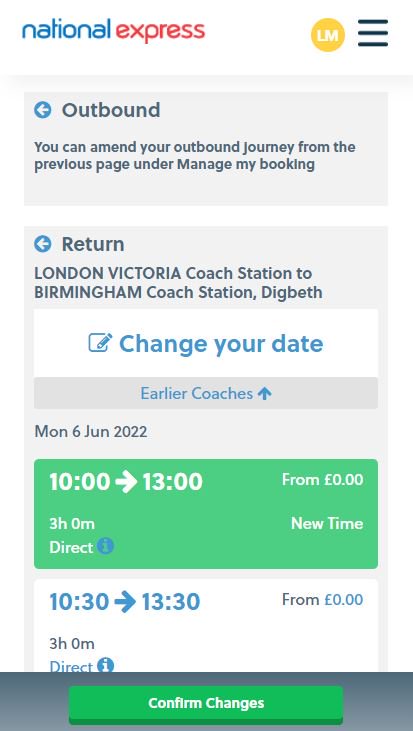
Step 3 - Confirming your selection
- You will now be able to review the details of your return journey are correct.
- Once satisfied, please click 'Confirm Changes'.
Please see the images below for further guidance.
On your computer
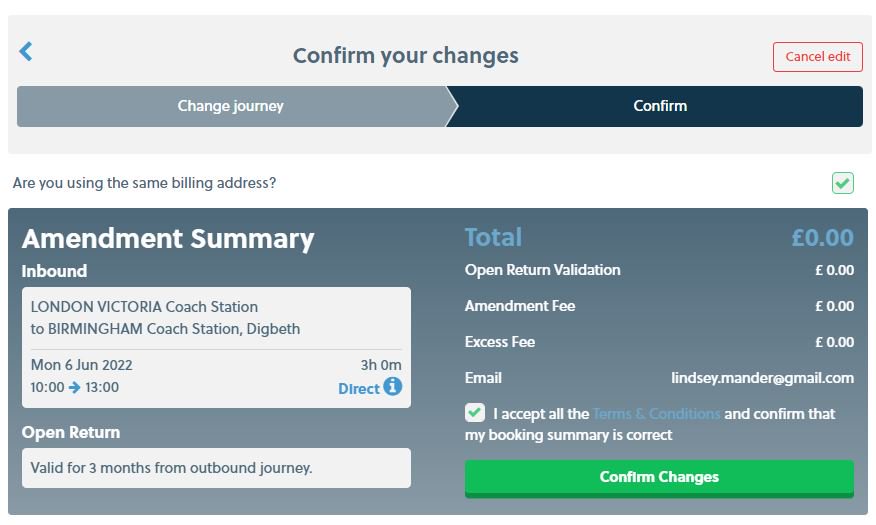
On your smartphone
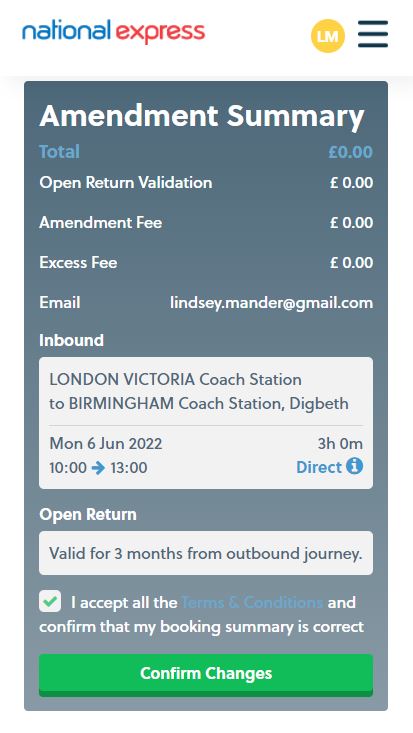
Step 4 - Confirmation of your booking
- Your open return journey will now be booked and confirmed.
- You will receive a confirmation email at the address provided, which will also include your e-ticket.
Please see the images below for further guidance.
On your computer
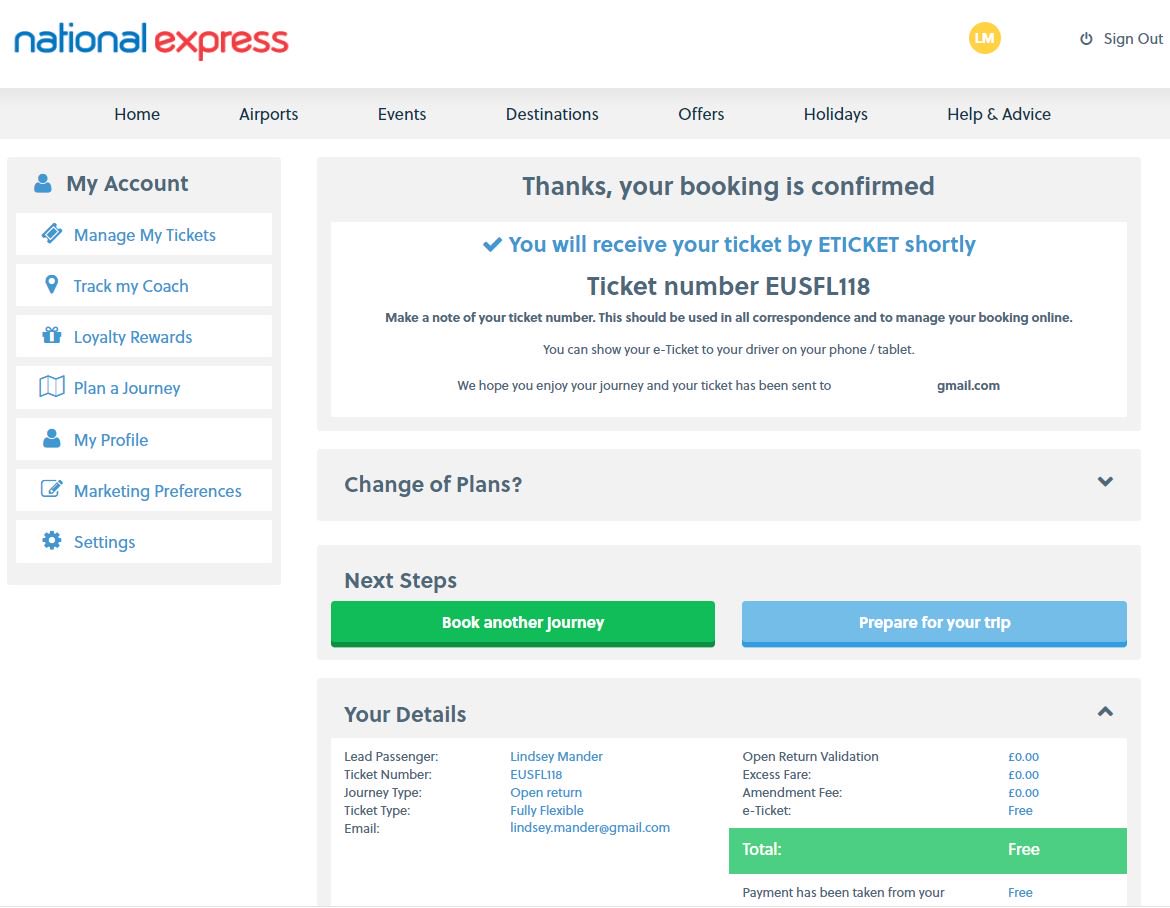
On your smartphone